Bring tv channels into IPTV SMARTERS PRO
1. Choose your list type
Open the application and you need choose which method you want add list , We recommend use Xtream Codes API which supported from more than 95% of IPTV providers .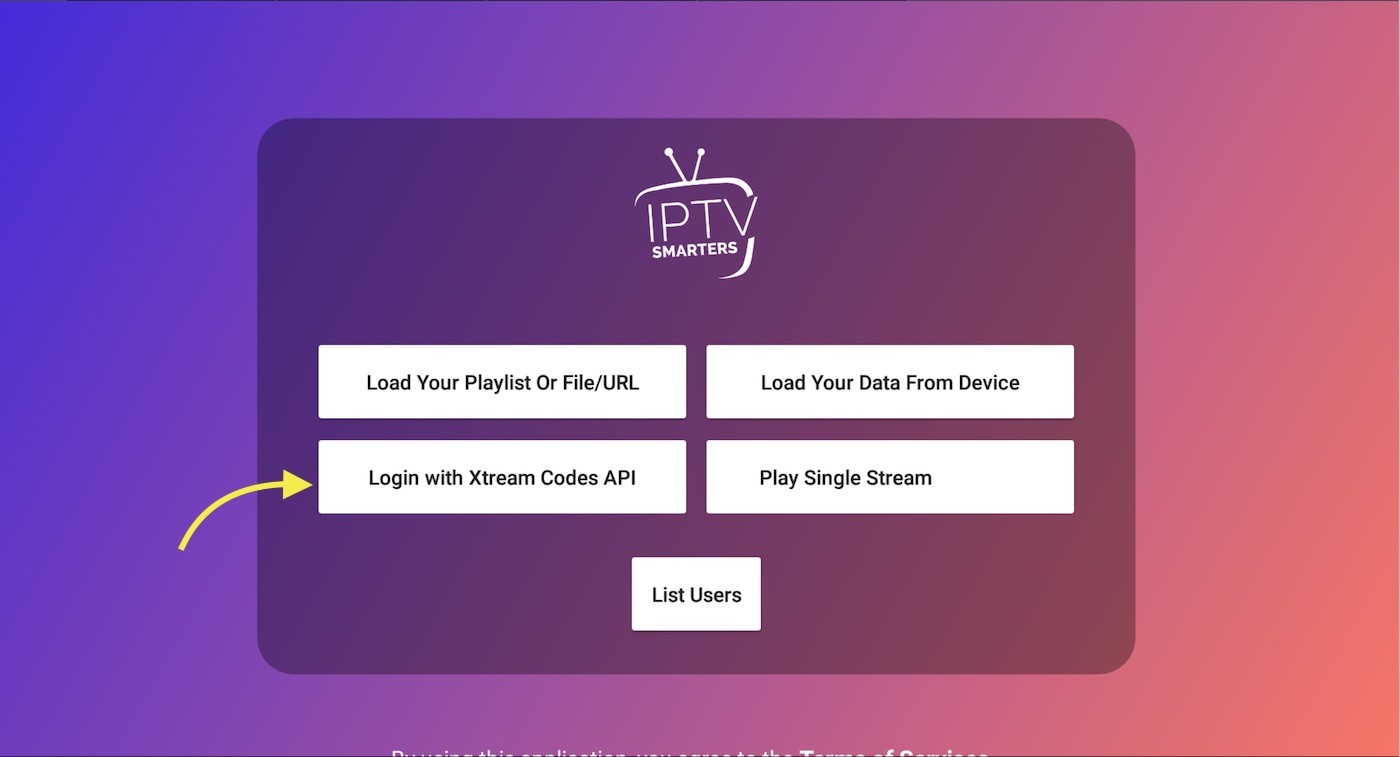
2. Enter Xtream connection details
Choose a name for your list (it can be any name ) in first field and Xtream codes USERNAME , PASSWORD and SERVER/URL which provided by your IPTV service provider then press ADD USER
Note: You can extract Xtream codes API details from M3u link : 
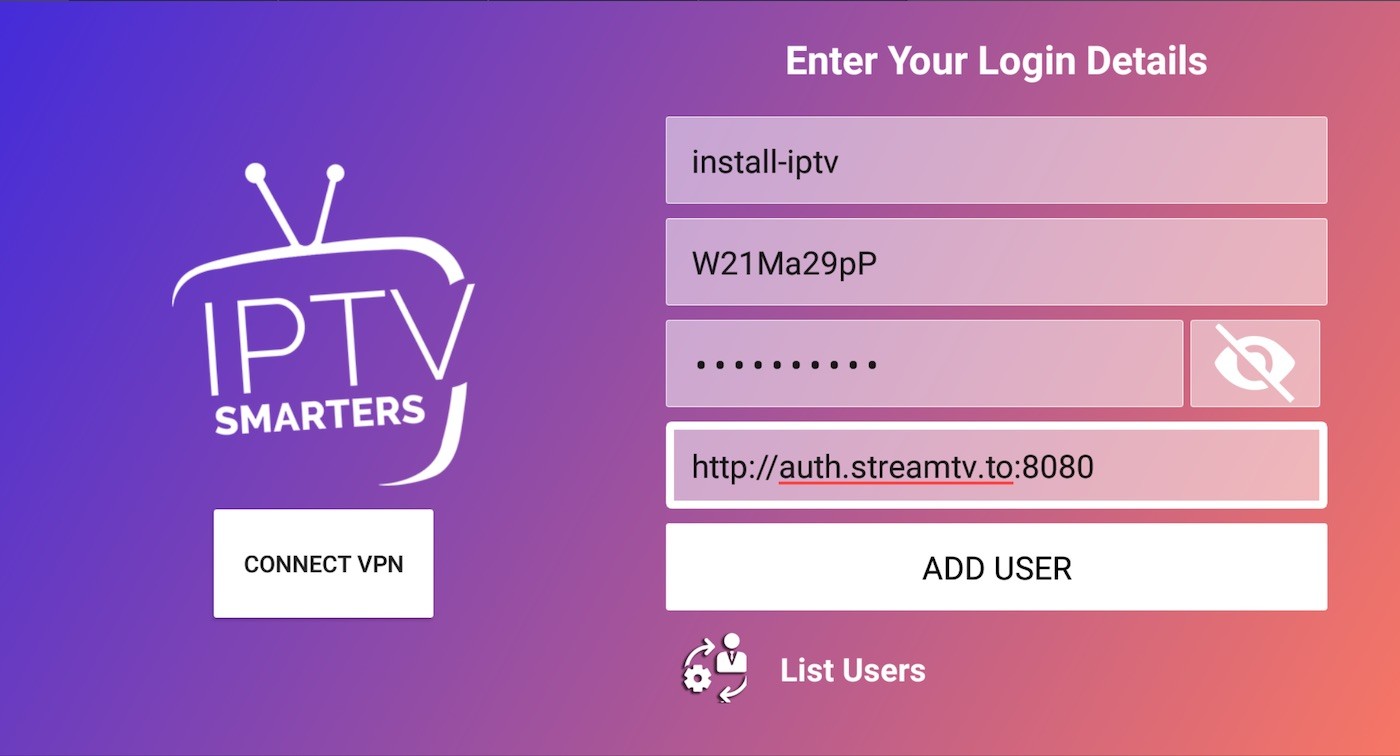
3. You are logged in
Now you logged in and Live TV , VOD and series available to watch .
Done.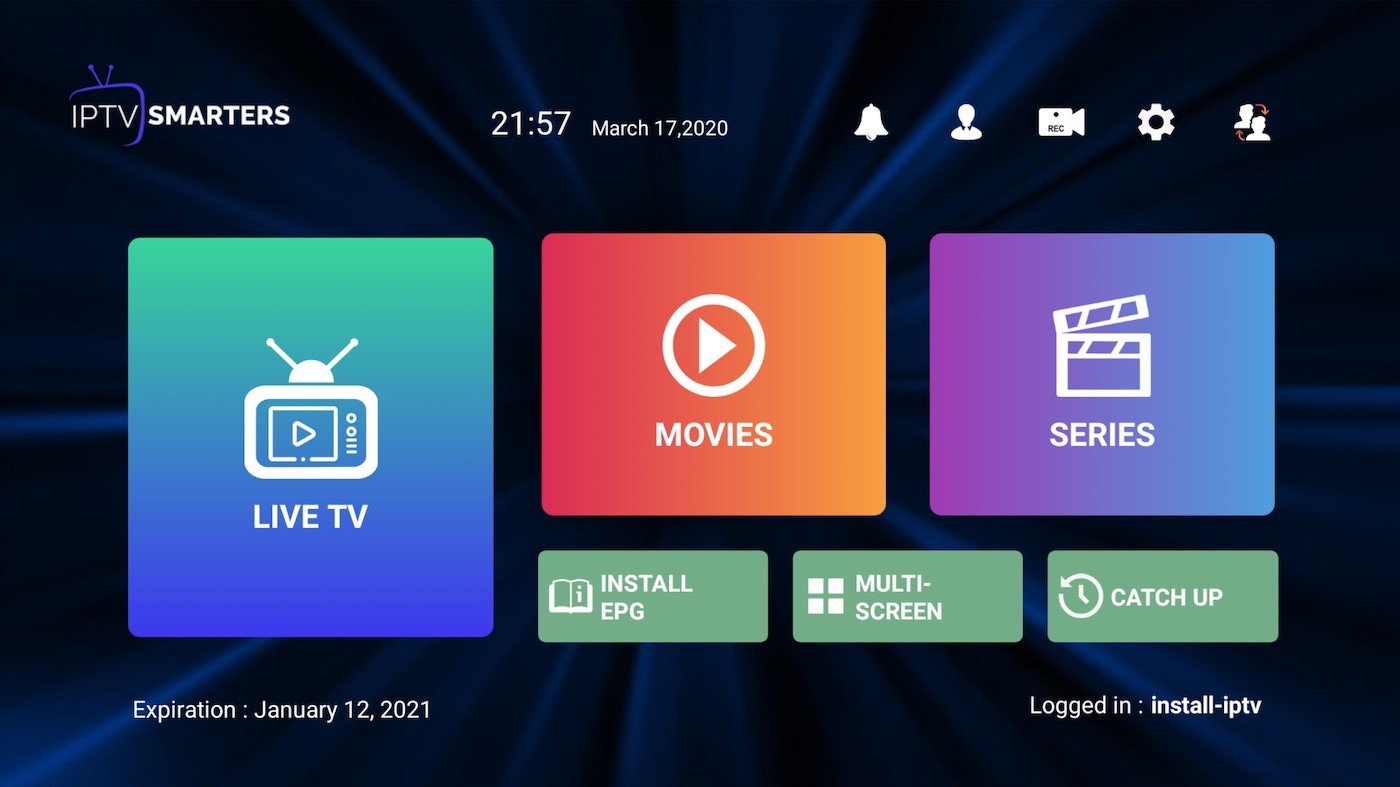
Since we are going to sideload the Smart IPTV on FireStick, we must first enable the security option Apps from Unknown Sources in the FireStick settings. Follow the steps below:
1. You need to be on the home screen of FireStick. Select FIND.

2. Now, click Search.

3. In the Search window, search for the app called Downloader. This is the app through which we will sideload Smart IPTV on FireStick. Follow the instructions that appear on the screen and install this app.

4. After installing the Downloader app, get back to the home screen and select Settings.

5. Within Settings, go to the option My Fire TV and open it.

6. Now, the next option you will access is Developer Options.

7. On the window that opens next, go ahead and click on Install Unknown Apps.
Note: If you still have the older version of the FireStick interface, click Apps from Unknown Sources.

8. Turn the option ON for the Downloader app.

Once you have enabled Apps from Unknown Sources, you may start installing the Smart IPTV app on FireStick. Here are the steps:
9. You may now open the Downloader app. Some prompts will be displayed when you run it for the first time. Dismiss them by choosing the appropriate options. When the following screen of the app appears, click the textbox highlighted in the image below.
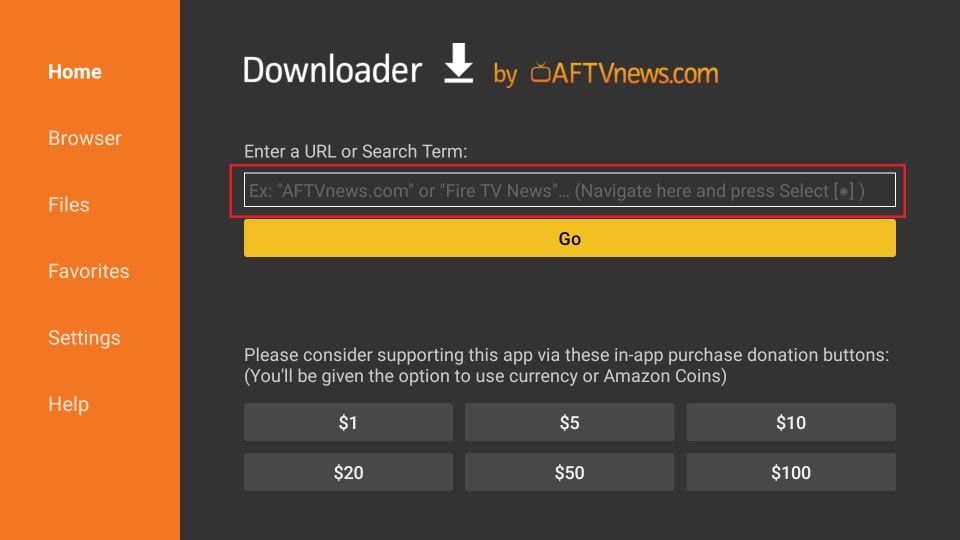
10. Now, simply type in the following path/URL on this popup window with the onscreen keyboard:
TiviMate : http://install-iptv.com/tivimate
Duplex IPTV : http://install-iptv.com/duplex
IPTV smart Purple : http://install-iptv.com/iptv-purple
IPTV smarters Pro : http://install-iptv.com/iptvsmarters
Click OK
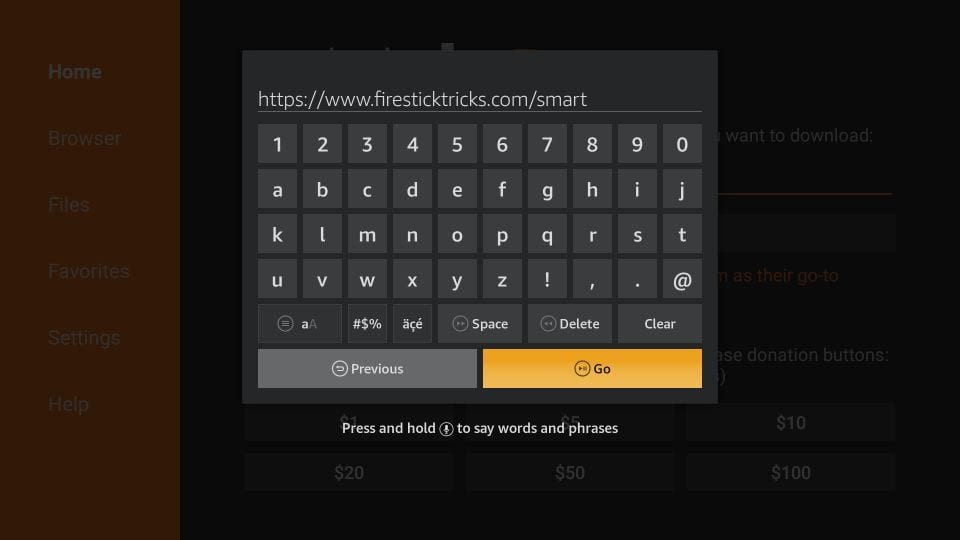
11. Wait until the Smart IPTV APK is downloaded onto your FireStick device.
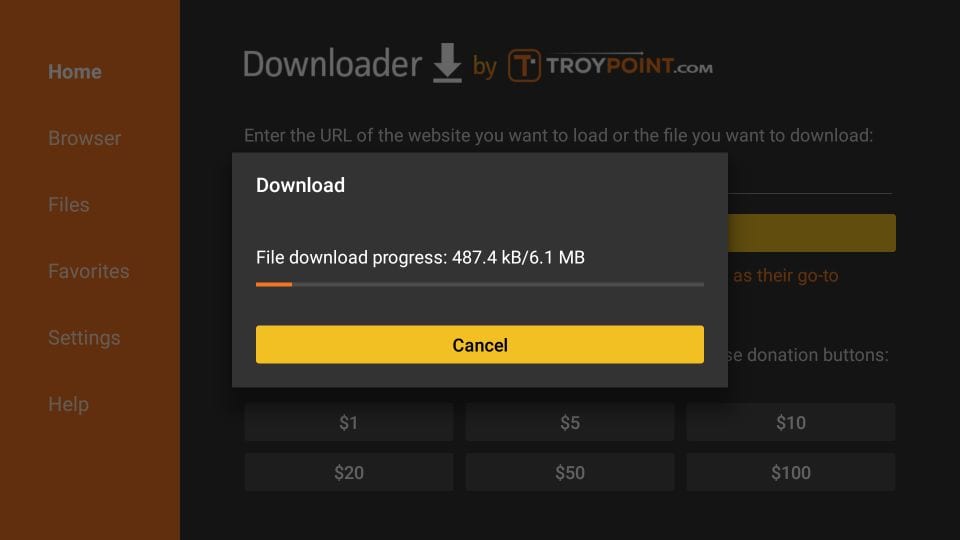
12. Downloader app will automatically run the Smart IPTV APK for you. Go ahead and click Install.
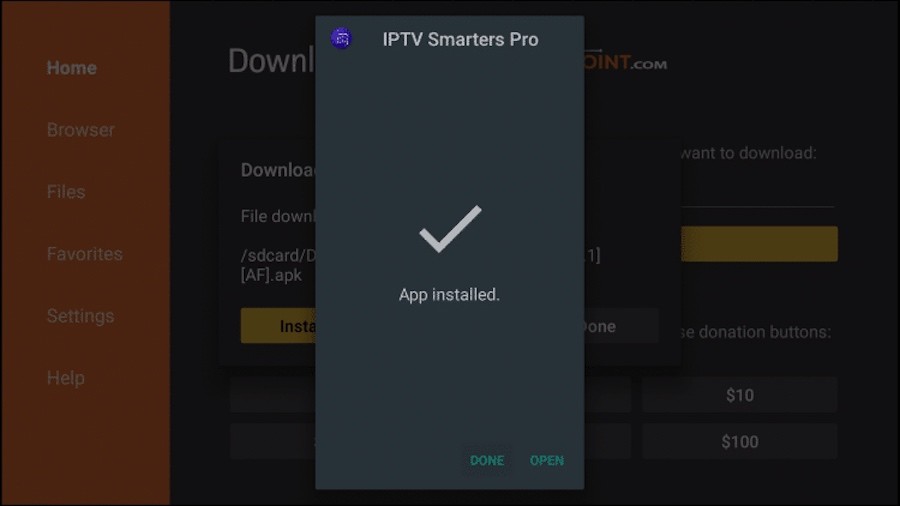
This tutorial will guide you through the simple setup instruction for a LG Smart TV. The Live TV Store IPTV service uses a media controller app called ‘Smart IPTV’ Or (any ather free app), this app is free to use for a period of seven days, you will then be asked to make a one time donation of €5.49 (Euros) towards the Smart IPTV app development.
1. In order to check if your Smart TV is compatible with the Live TV Service go to the Smart TV screen and search for the ‘Smart IPTV’ app. If the app is not displayed on the main screen you may have to search for it in ‘All Apps’ or ‘Updates’.
2. Launch the ‘Smart TV’ app.
3. Make a note of the ‘MAC Address’ which is displayed on the screen.
4. Go to http://siptv.eu/mylist/ from any web browser.
5. Go to the section titled ‘Add external playlist links (URLs)’ and enter your ‘Mac’ address and the unique Live TV Playlist URL into the ‘Link’ field.
6. Ensure the ‘countries’ dropdown selection on ‘Various’.
7. If you have any problems with the playlist loading you can place a check in the ‘Save online’ checkbox.
8. Click onto the ‘Add Link’ button.
9. Restart the ‘Smart IPTV’ app.
1. Open the Google Play Store.
2. In the Google Play Store, go to the Search bar which located on the top of the screen.
3. Enter IPTV in the Search box to search IPTV apps.
4. List of IPTV players will appear on the screen where you have to select GSE SMART IPTV (One of the best and highly used IPTV app by the people).
5. Click the Install button to start the installation procedure.
6. After the installation gets completed tap Open to launch the IPTV app on Android Device.
7. Click the Add Playlist button.
8. Then click the Remote Playlist File.
9. Enter the M3U Playlist URL which is provided by us and type the name of the Playlist. Then select the days for Channel Refresh and EPG Refresh. After entering the details click the Save button.
10. Wait until the application loads all the channels. Now you can enjoy all your favorite channels with your family and friends.
1. Make sure your MAC address was sent by email or whatsapp.
2. When the box is being loaded the main portal screen appears. After that click on “settings”, press remote button “SETUP/SET”.
3. Go to the Setting menu. Click on System settings and click on “Servers”
4. Select “Portals“
5. In the “Portal 1 name” line enter the name of sever LuXtream.
6.In the “Portal 1 URL” enter the portal address that we send it to you. Please double check all characte.
7. When all the operations listed above is done, then press “OK”.
8. When all the steps listed above are done press”EXIT” 2 times on the remote control and restart the portal, Now everything is ready to start watching Live TV.
1. Download MyTVOnline 2 to connect with our service.
2. You have two options: add a portal or m3u (URL) playlist. You can set the nickname to any name you prefer.
3. Click “Connect”. Wait for a few minutes to connect to our service and you will receive all the channels associated with your account.
1. This is instruction For Enigma 2/ Linux installation, you need install putty to use it.
Settings > Setup > System Network Device > Setup Adapter > Settings
And get your IP address it starts with 192.168….
2. Go to your windows PC and Download Putty Software.
3. Open Putty
4. Add your IP address of your Device.
5. Add Port 23
6. Click on open
7. Your default login and password are root
8. Copy your line ( you will get it after you order your subscription ) wget -O /etc/enigma2/iptv.sh “your m3u link” && chmod 777 /etc/enigma2/iptv.sh && /etc/enigma2/iptv.sh
9. RIGHT CLICK MOUSE BUTTON after you enter your line press ENTER
10. Type reboot and your device will restart.
Download VLC media player from google and follow the steps and Install VLC Media Player.
After you download and install VLC base on your Operating system you can start setup steps.
Step 1: When the application is opened press on “Media“.
Step 2: Click on the “Open network stream“.
Step 3: Enter the M3U URL provided by your IPTV distributor and press “Play“.
Step 4: Now your playlist is loaded, Press the combination between CTRL+L to bring up the playlist. Here you can choose or search for your desired channel and start watching Live TV…